To configure an Instagram bot, it's essential to save the page ID and access token on your AI Bot application. Follow these steps for a seamless integration.
Step 1: Log in to Facebook Developers
- Visit Facebook Developers.
- Log in to your Facebook account.
Step 2: Select Your App
Navigate to the "My Apps" section in the developer portal and choose the specific app for which you want to enable Instagram.
Step 3: Access Instagram Settings
- On the left-hand menu, find and click on "Messenger" and go to "Instagram Settings."
- If Instagram is not listed, add it by selecting "Add a Product" and choosing Instagram.
Step 4: Page ID
Click on "Page ID," and it will be automatically copied. If you don't have a page, you can add one.
Step 5: Token Generation
Next to the page, press "Generate Token." Check the checkbox and copy the generated token.
Step 6: Webhook Configuration
The last step is to add webhook fields. Configure the webhook by providing the necessary information.
By following these steps, you've successfully set up your Instagram bot with the crucial components – the page ID, access token, and webhook configuration. Your bot is now ready to engage with users on Instagram.

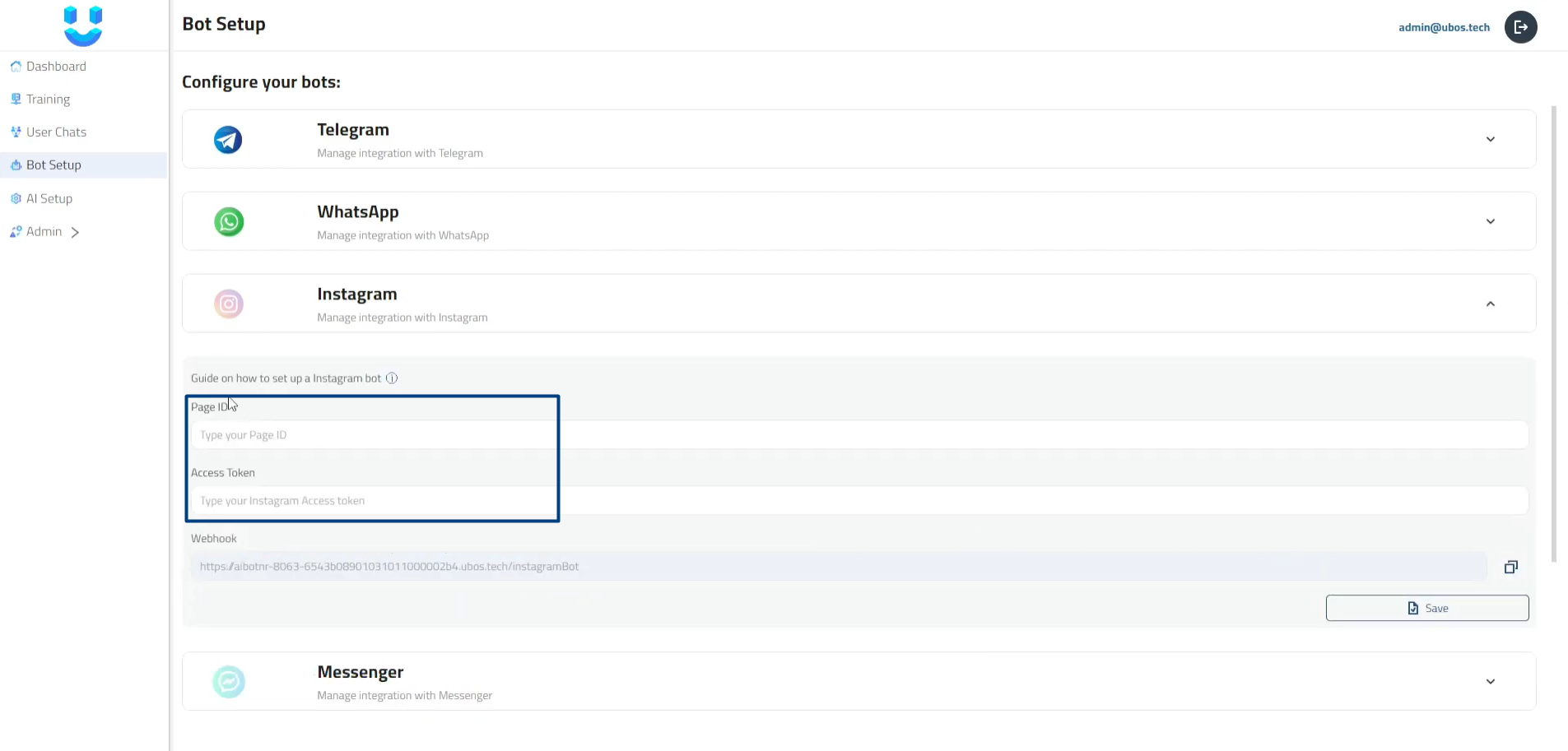
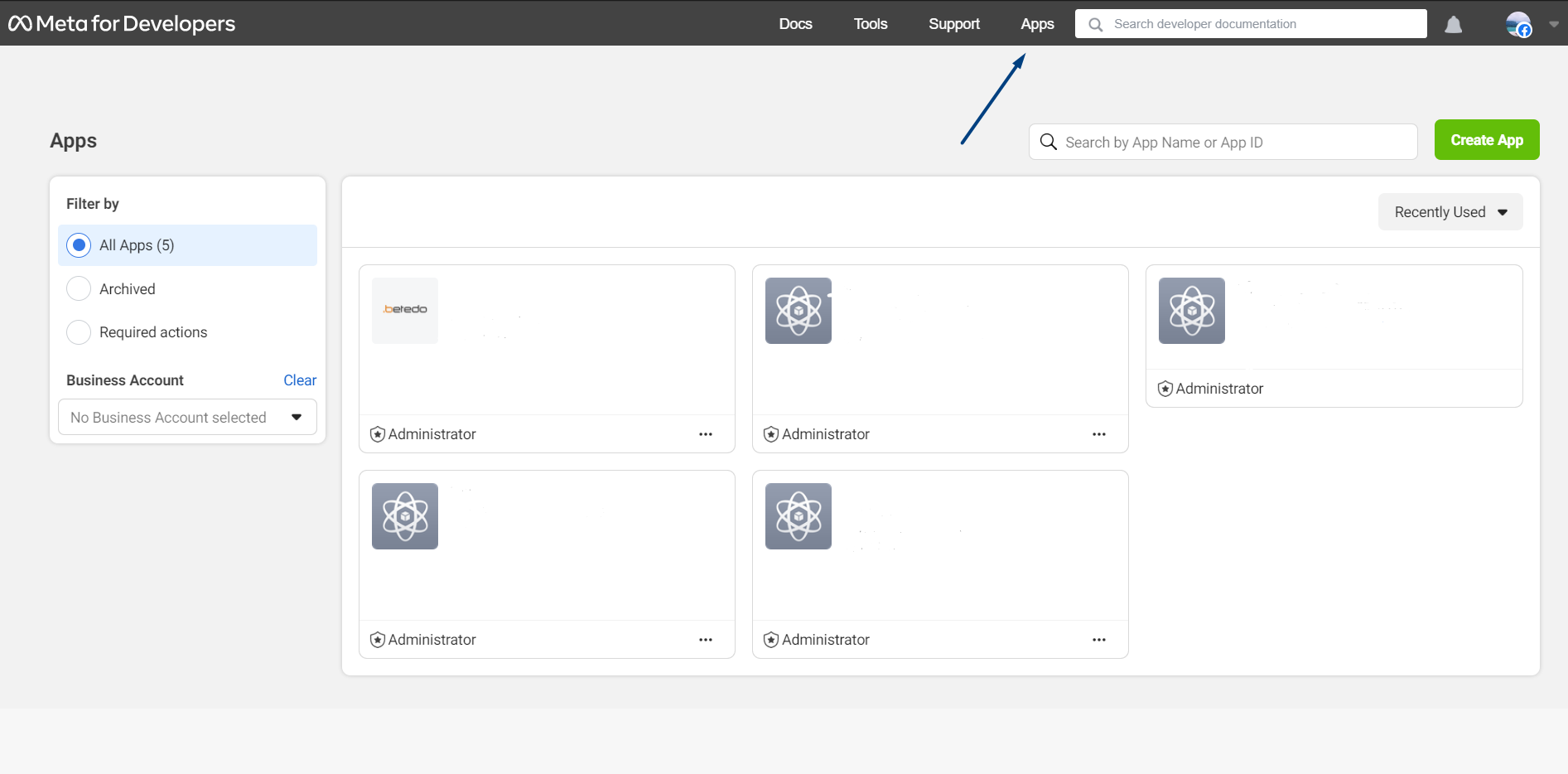
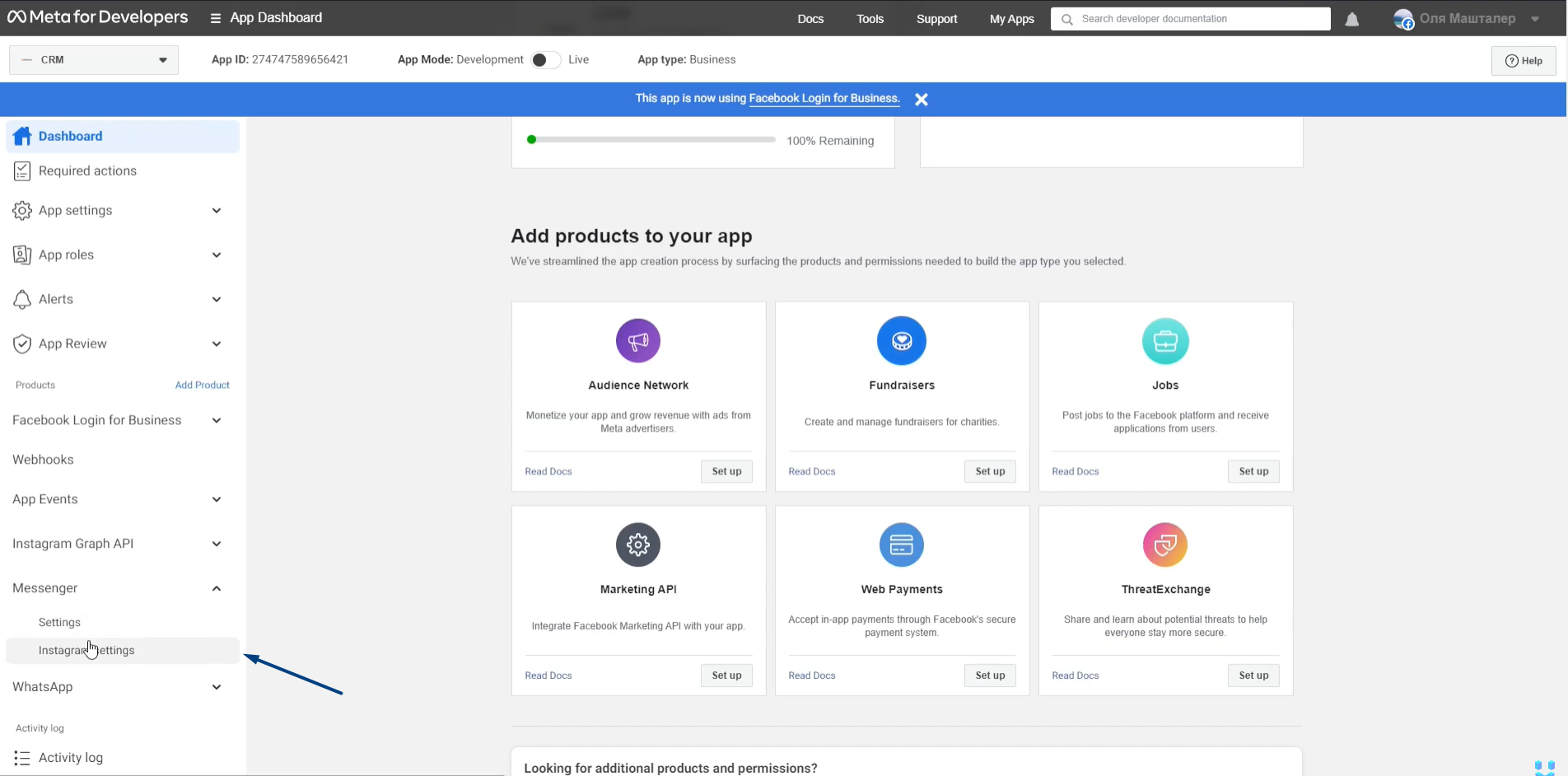
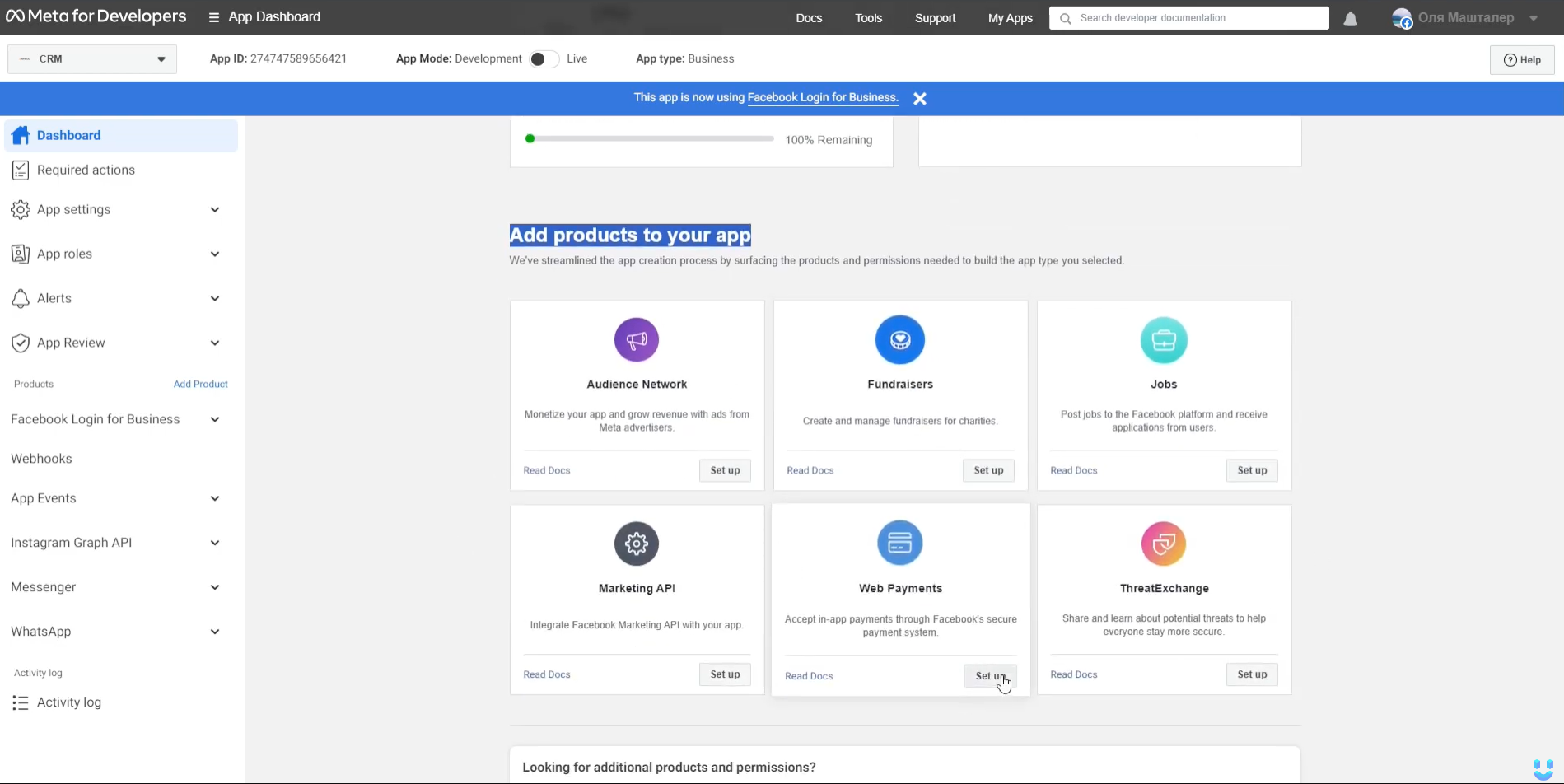
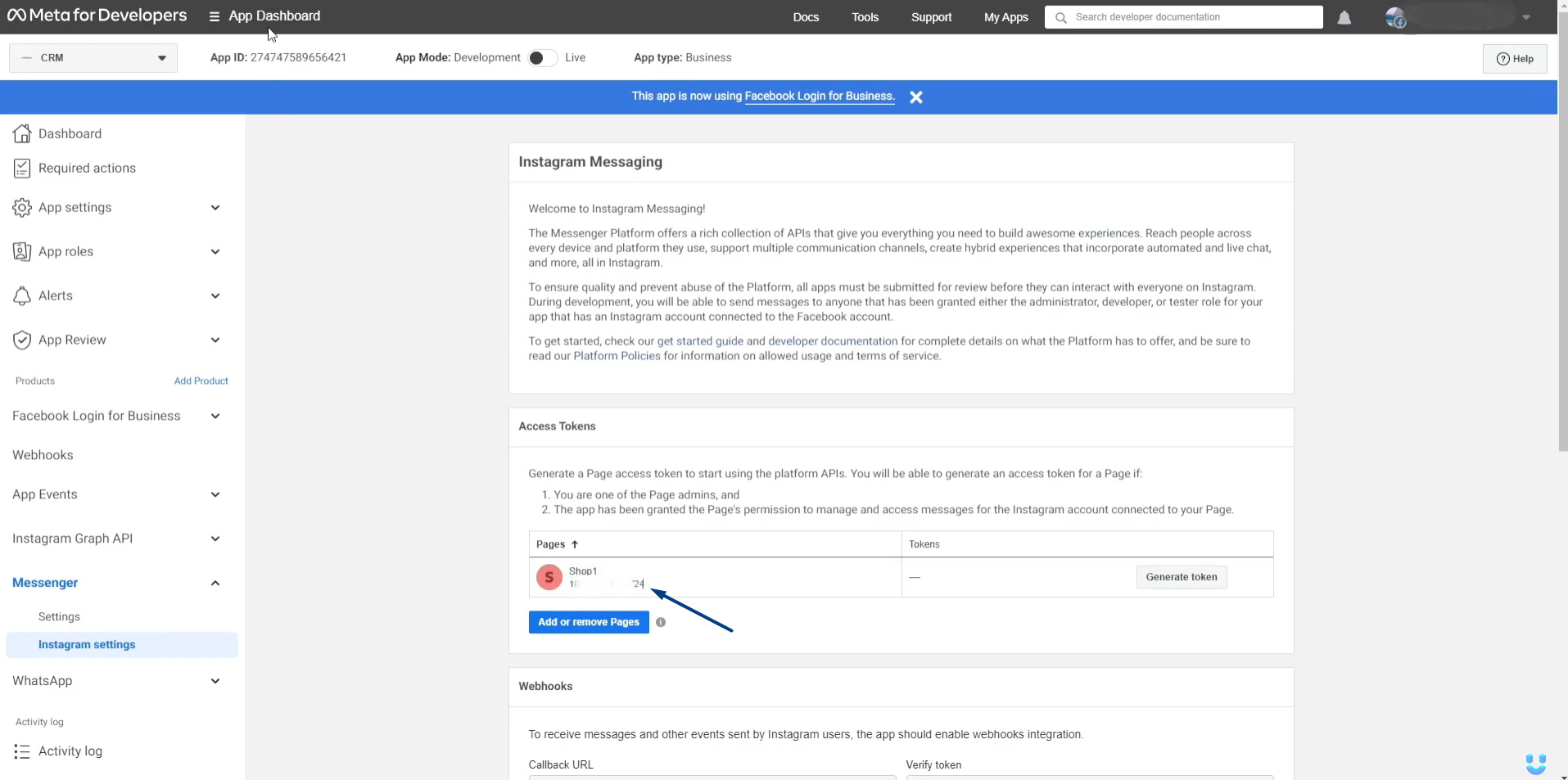
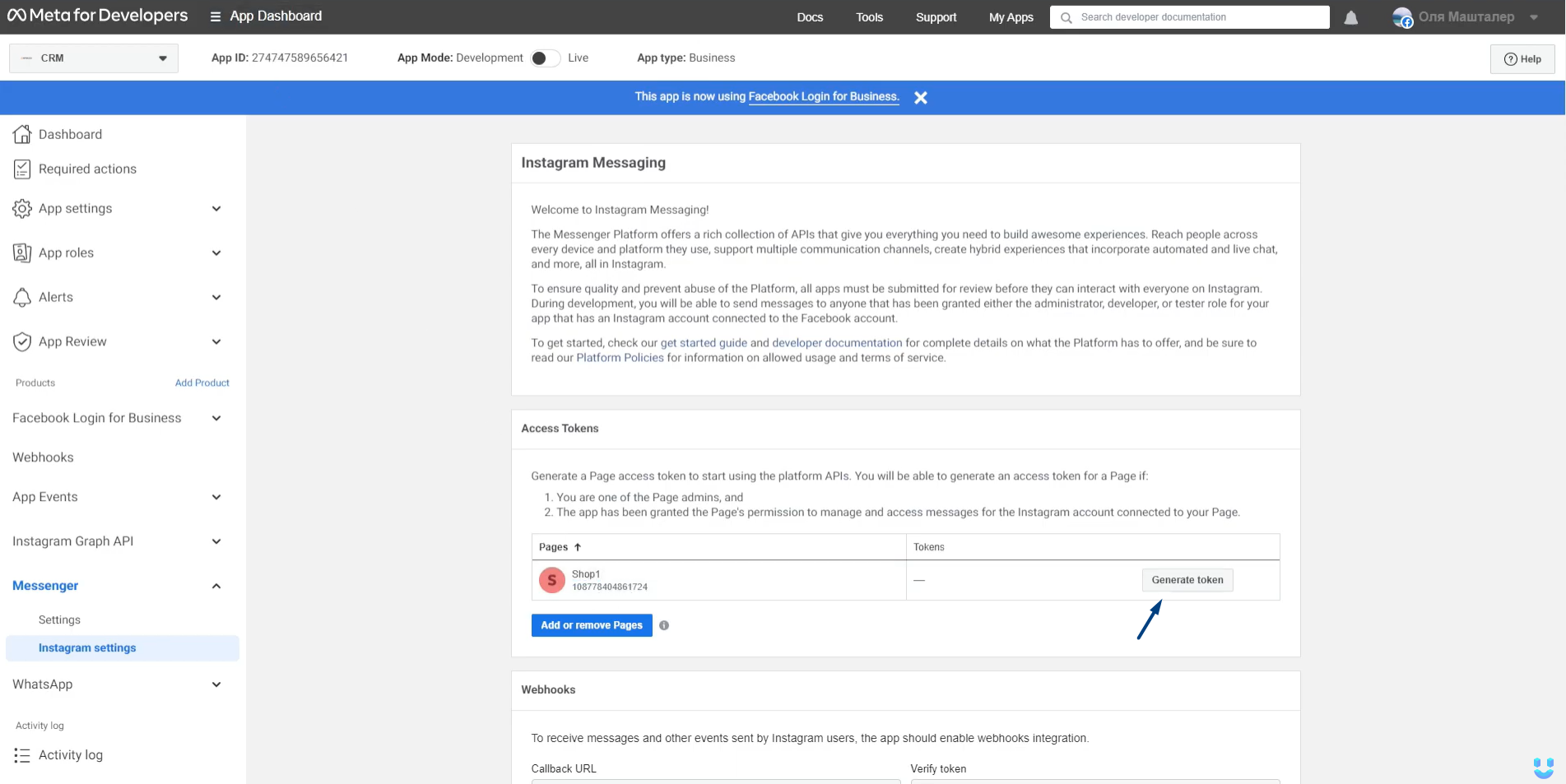
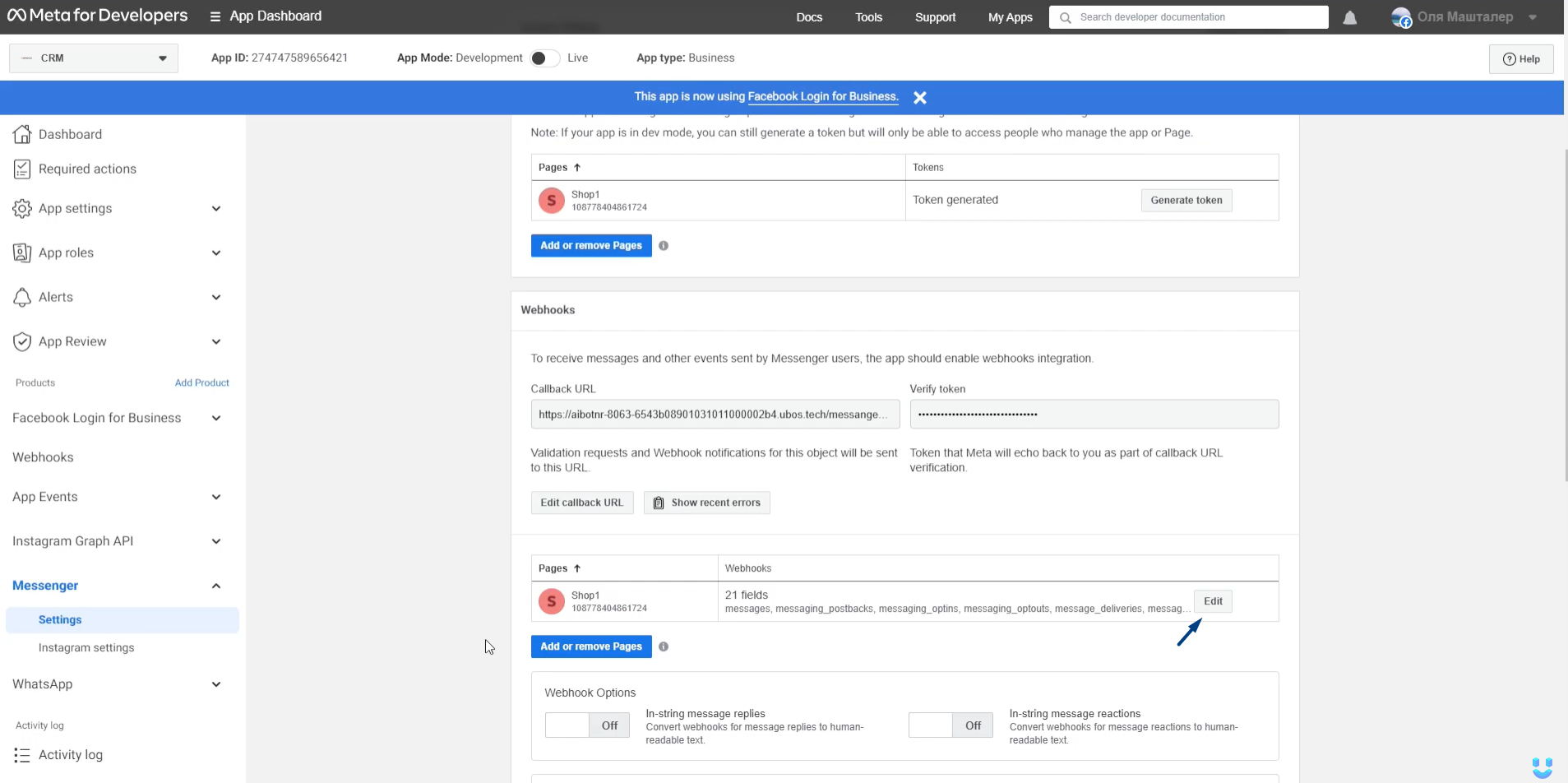
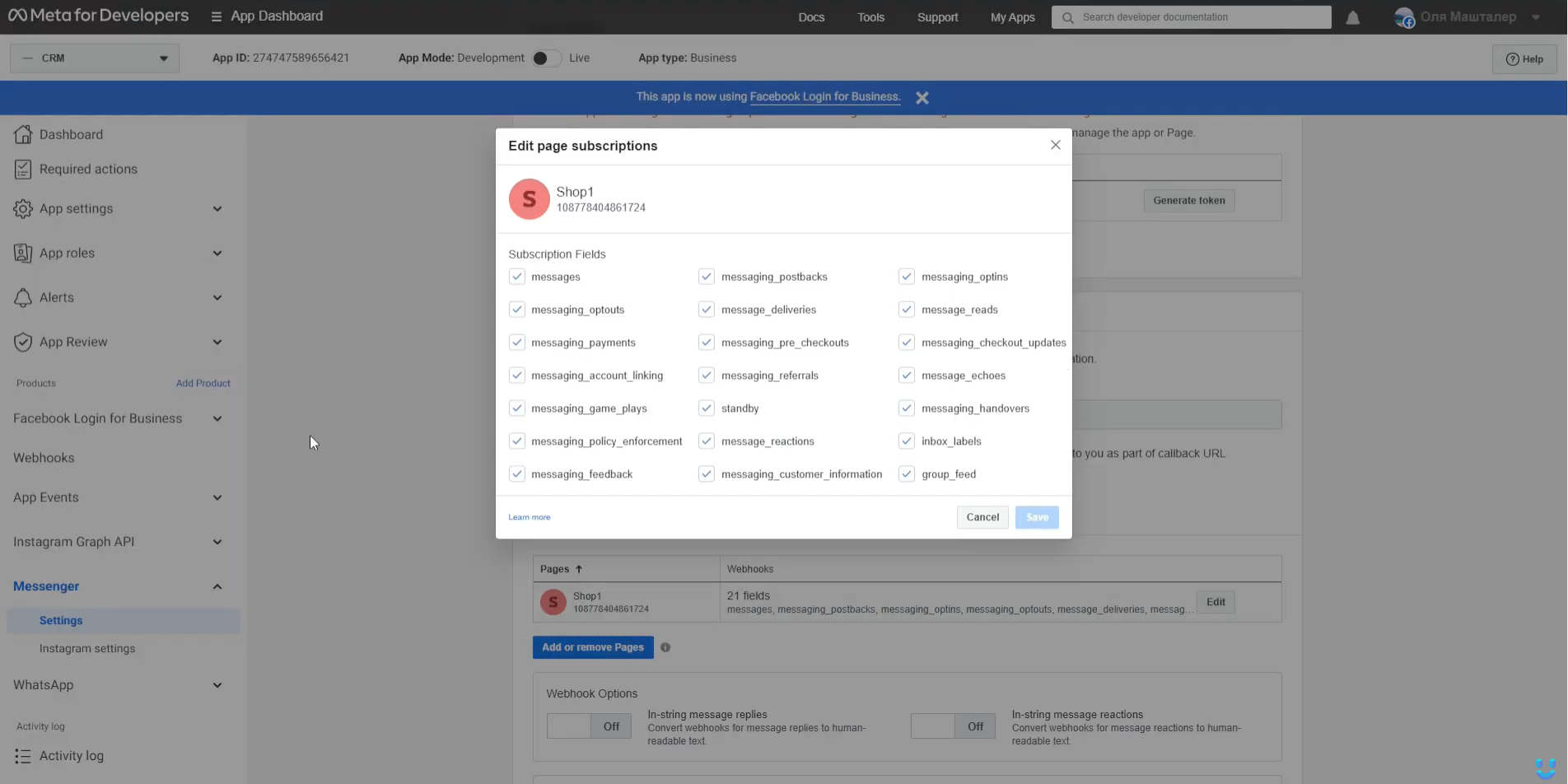

Top comments (0)